Create and Manage Cloud Class
I. Cloud Class Creation Flowchart:
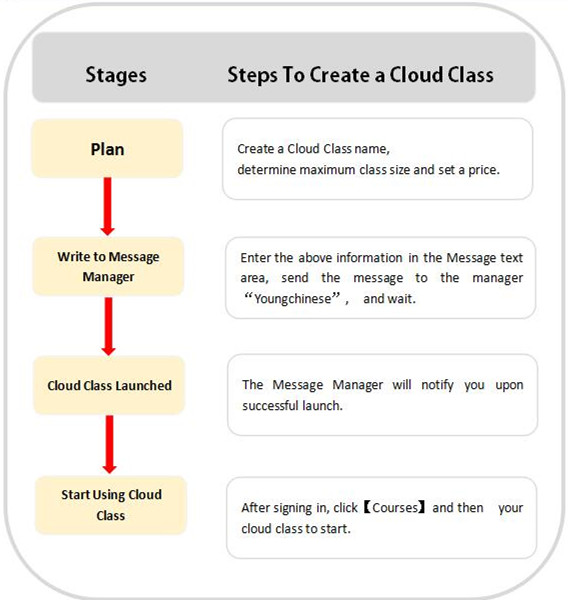
II. How to run cloud classes:
Running a cloud class involves setting up and operating a cloud class.
1. These need to be set properly including basic information, price, front page image, service, cloud class teacher, regular class teacher and teaching assistant (TA).
2. Cloud class operations involve management of course and participants, and marking of test papers and assignments.
A. How to set a cloud class:
1). Sign in as a teacher, click 【Courses】and enter 【My Teaching】page.
2). Enter 【Management】page, click 【Basic Information】and type in information.
3). Click 【Set Price】, type in the price and the maximum number of participants allowed, and apply.
4). Click 【Set Front Page Image】to set the image for the front page of your cloud class.
5).Click 【Set Service】, select the service types and then click 【Save】.
6). Click 【Set Cloud Class Teacher】and add a teacher for the cloud class.
7). If you have purchased an online course, the system will automatically show the course teacher. If you have not purchased or created an online course, the system will tell you to set an online course.In this case, please click 【Manage Courses】and 【Apply to Add Course】to add a course for the cloud class.
8). Click 【Set Course Teacher】 and confirm the course teacher.
9). Click 【Set TA】and add a teaching assistant.
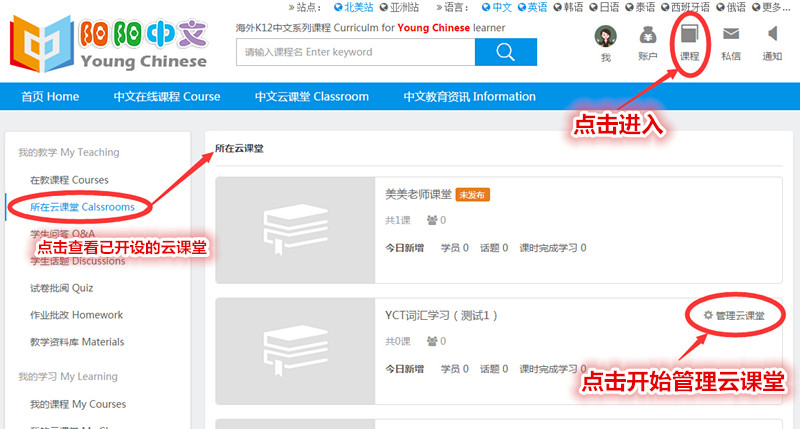
-------------------------------------------------------------------------------------------------------------------------------------
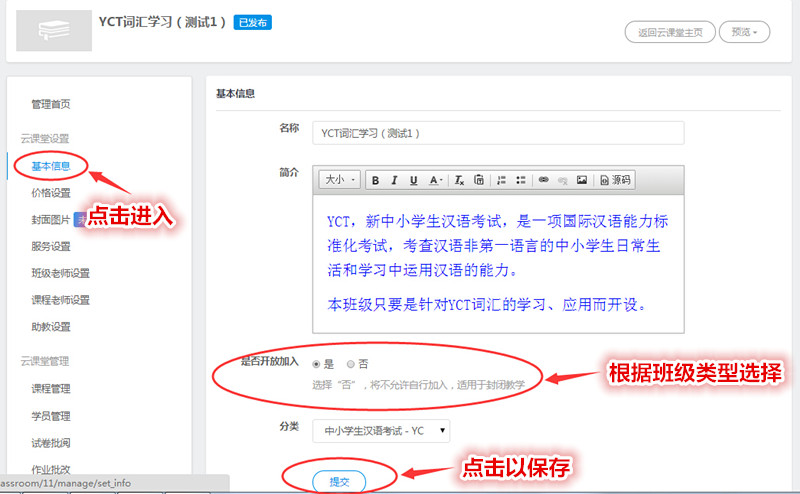
-------------------------------------------------------------------------------------------------------------------------------------

-------------------------------------------------------------------------------------------------------------------------------------
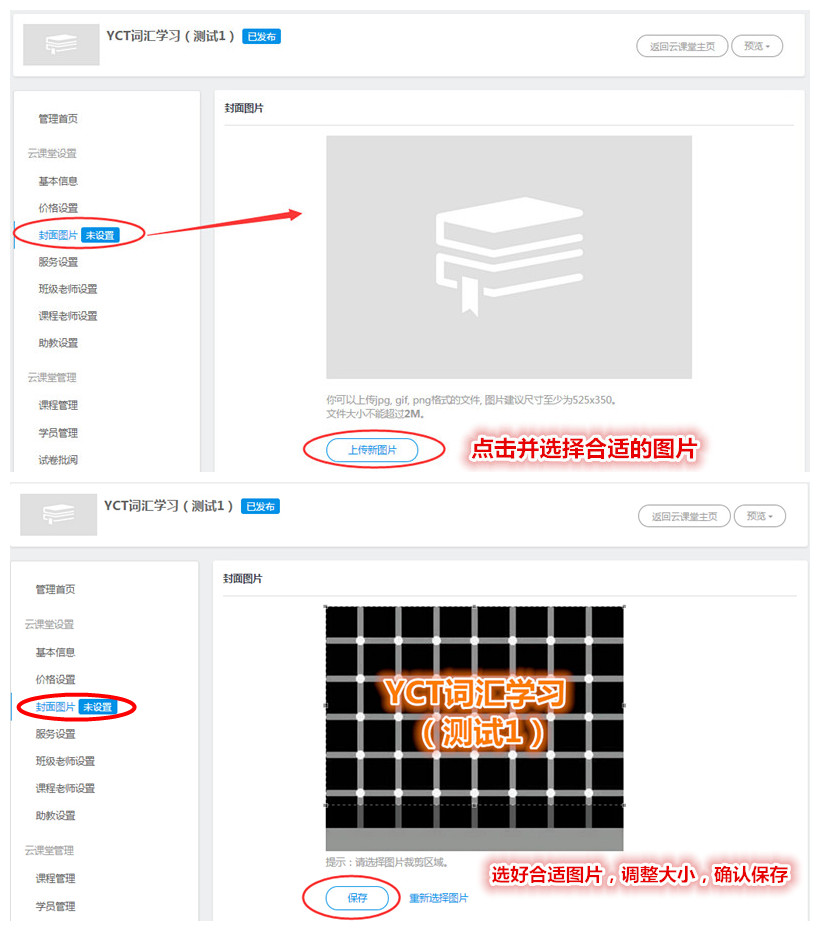
-------------------------------------------------------------------------------------------------------------------------------------
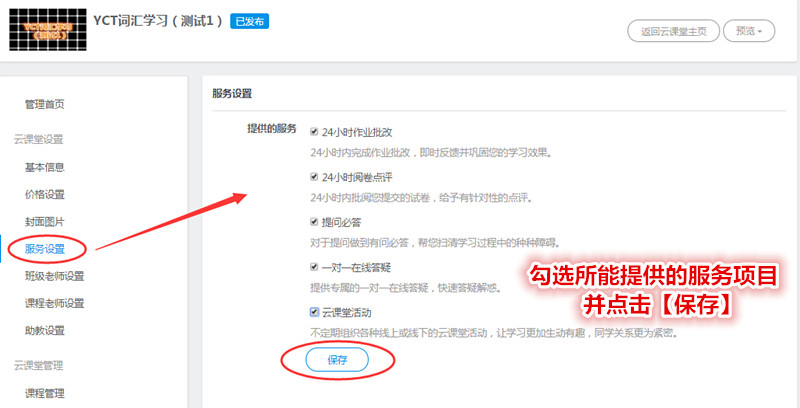
-------------------------------------------------------------------------------------------------------------------------------------
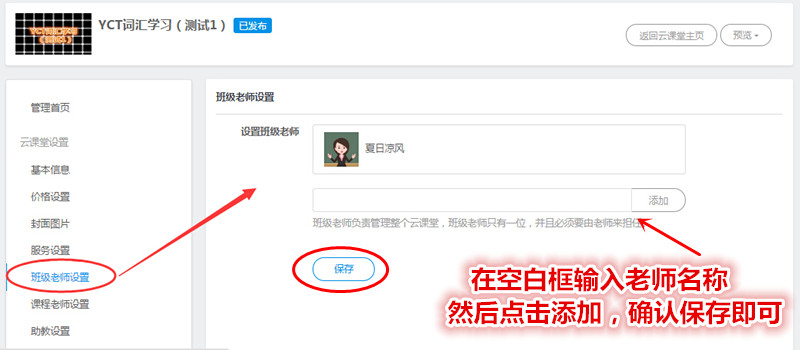
-------------------------------------------------------------------------------------------------------------------------------------
-------------------------------------------------------------------------------------------------------------------------------------
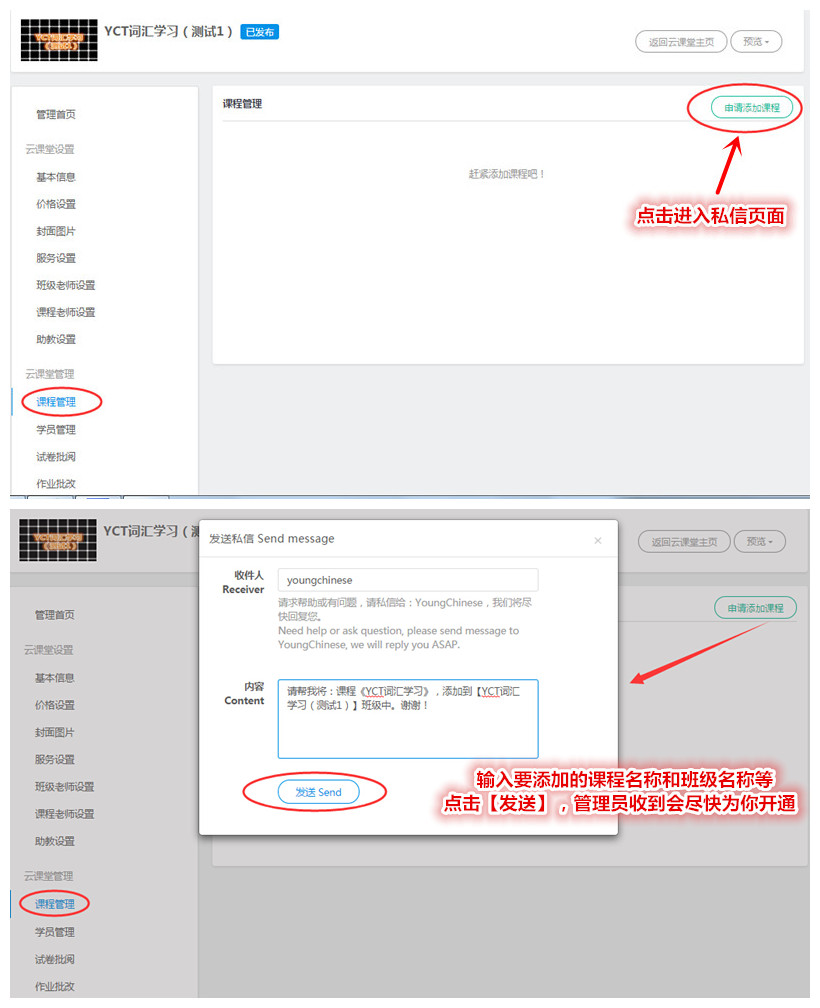
-------------------------------------------------------------------------------------------------------------------------------------
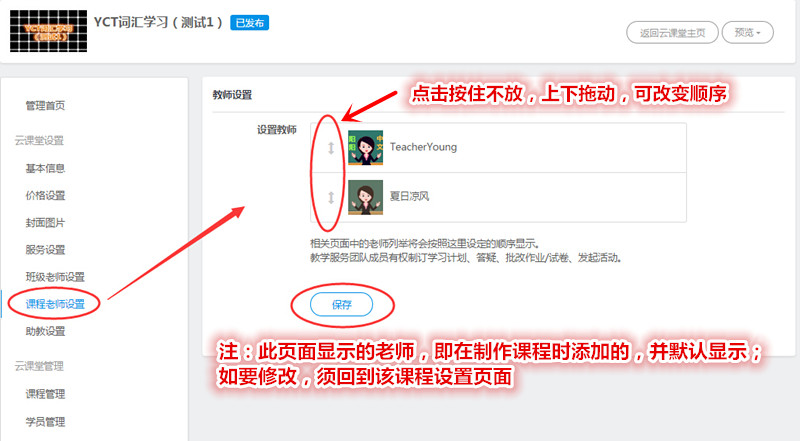
-------------------------------------------------------------------------------------------------------------------------------------
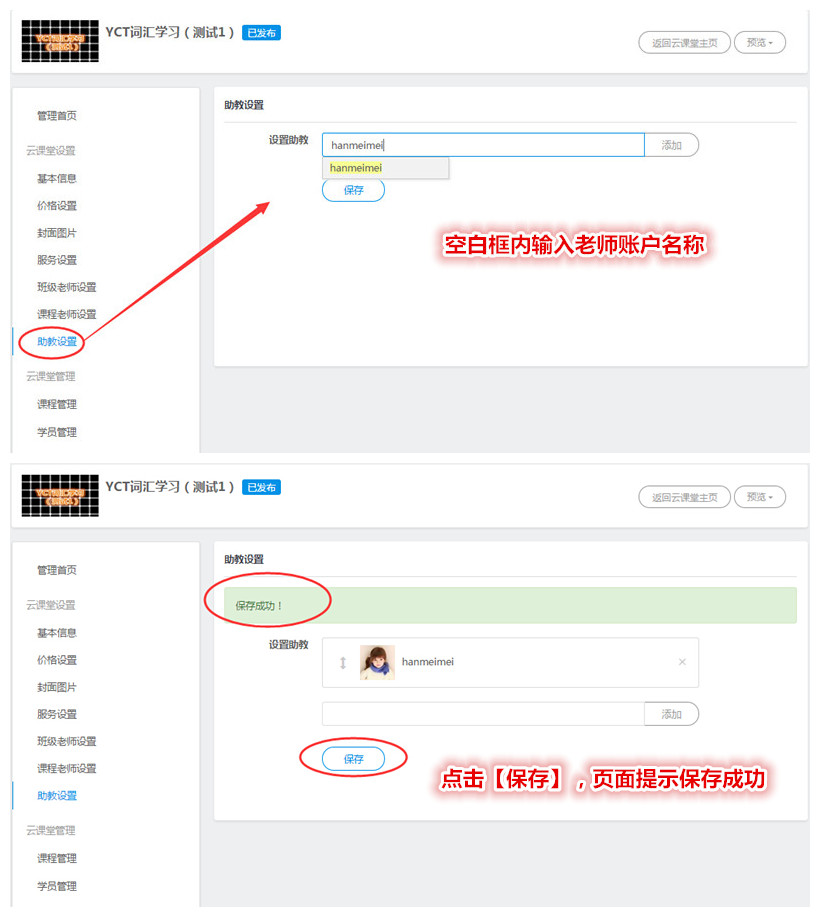
B.How to operate a cloud class:
1). You are only entitled to manage the cloud class you are running. Click 【Manage Courses】, select your cloud class, and click the top right management button to enter management page.
2). Click 【Manage Participants】and then 【Add Participants】, 【Batch Import Participants】, or 【Export Participants】to perform desired actions.
3). Click 【Mark Test Papers】 and follow the instructions.
4). Click 【Mark Assignments】 and follow the instructions.
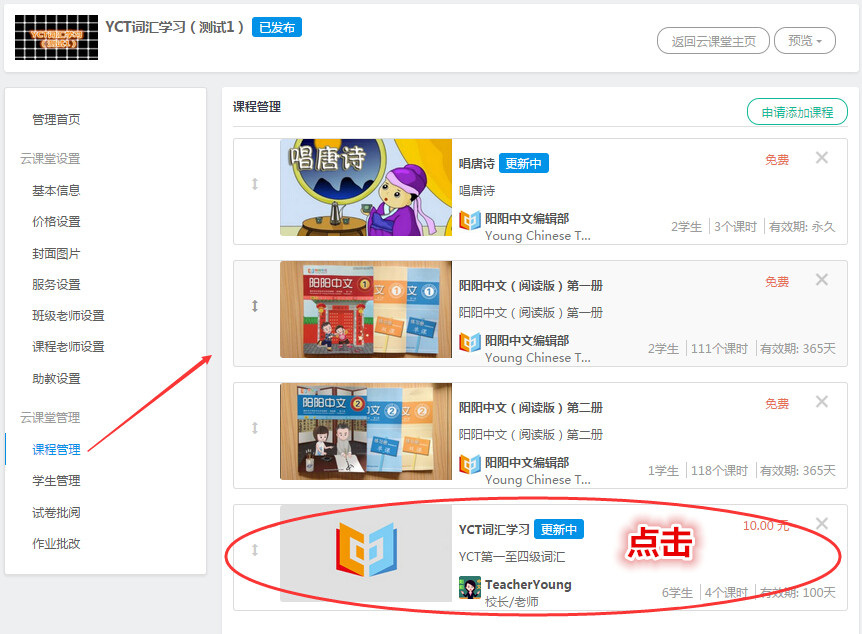
-------------------------------------------------------------------------------------------------------------------------------------
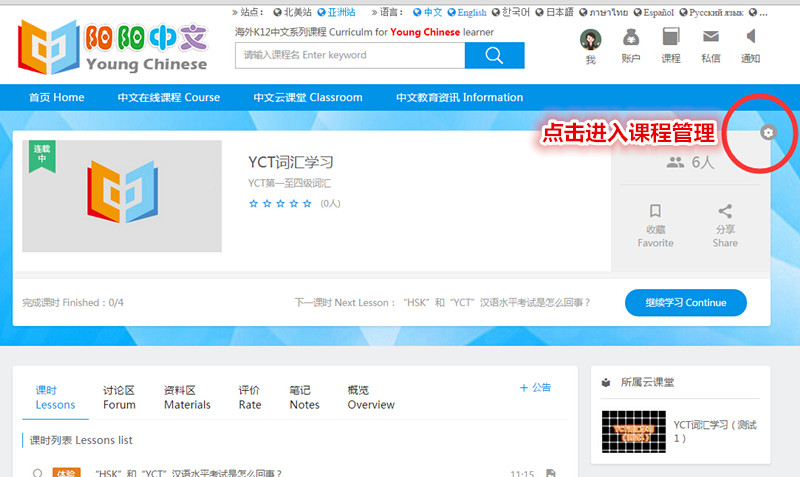
-------------------------------------------------------------------------------------------------------------------------------------
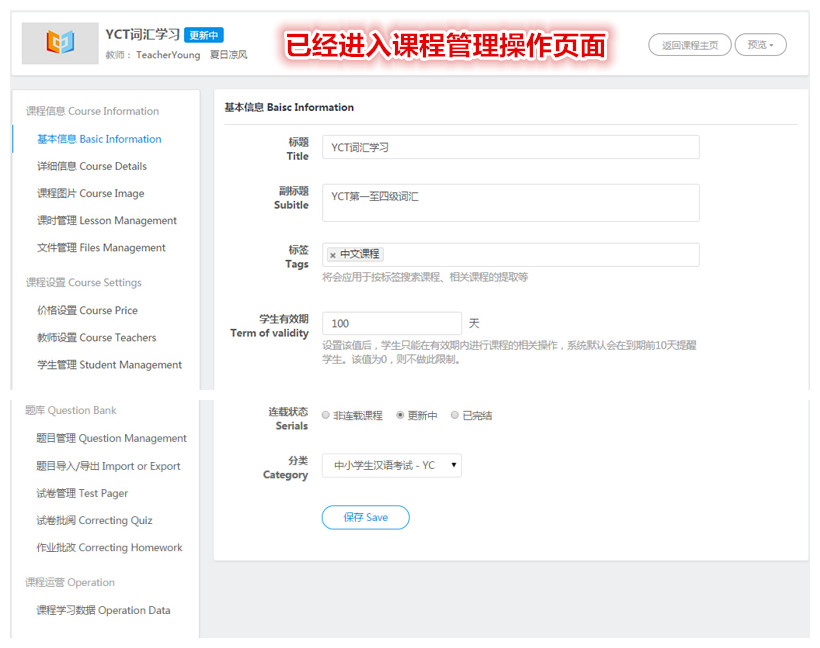
-------------------------------------------------------------------------------------------------------------------------------------
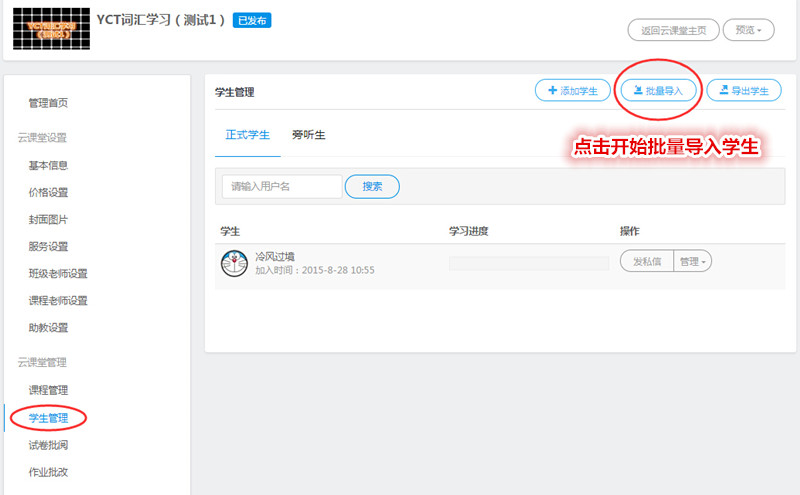
-------------------------------------------------------------------------------------------------------------------------------------
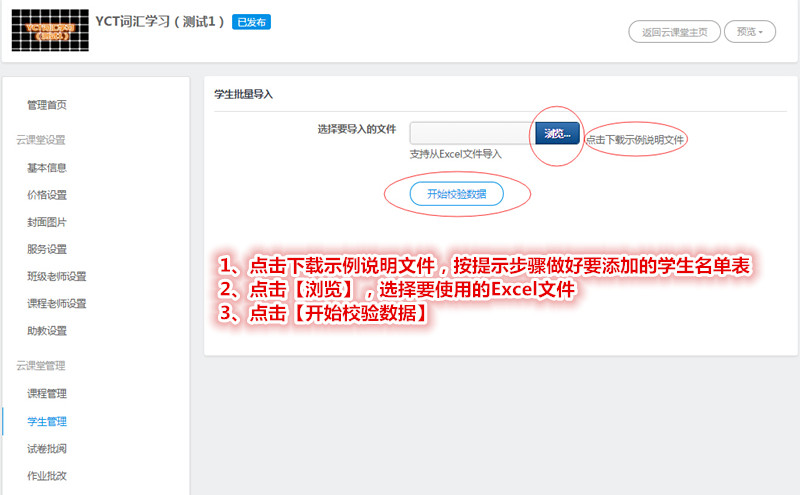
-------------------------------------------------------------------------------------------------------------------------------------
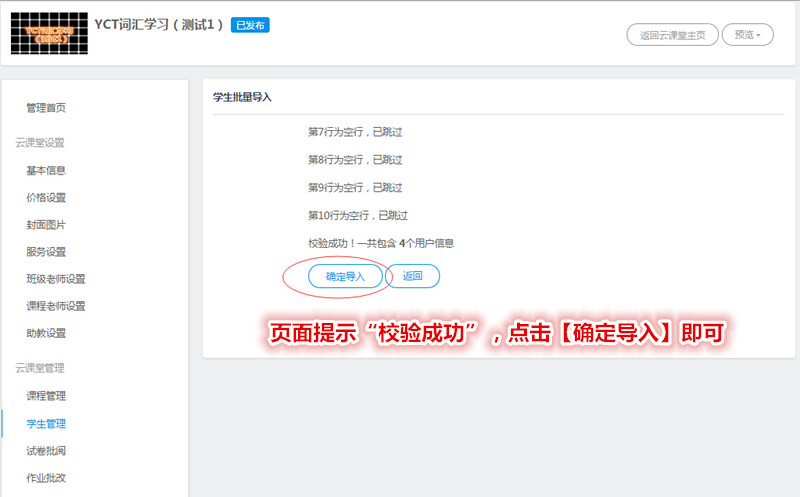
-------------------------------------------------------------------------------------------------------------------------------------
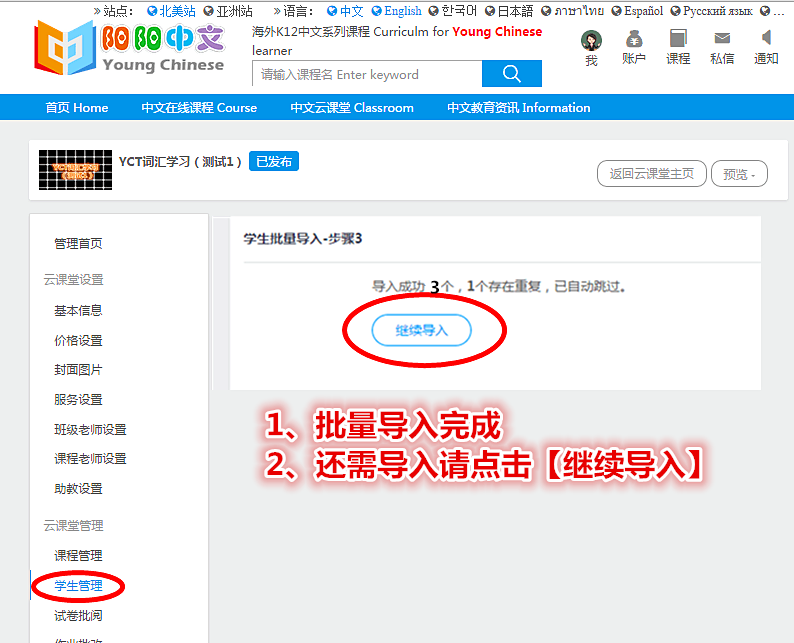
-------------------------------------------------------------------------------------------------------------------------------------
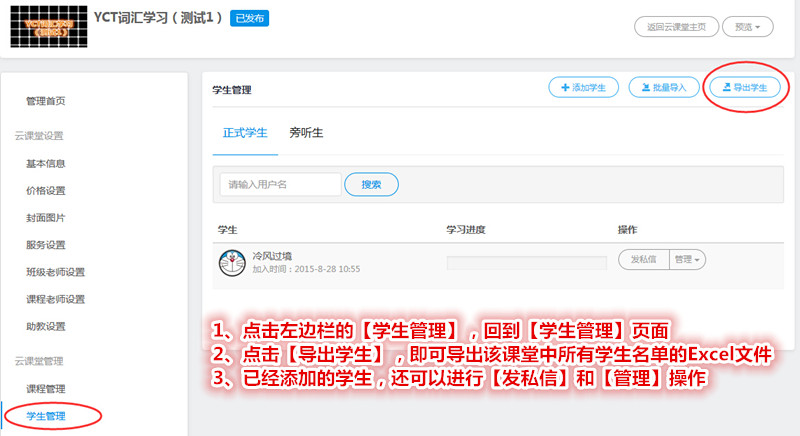
-------------------------------------------------------------------------------------------------------------------------------------
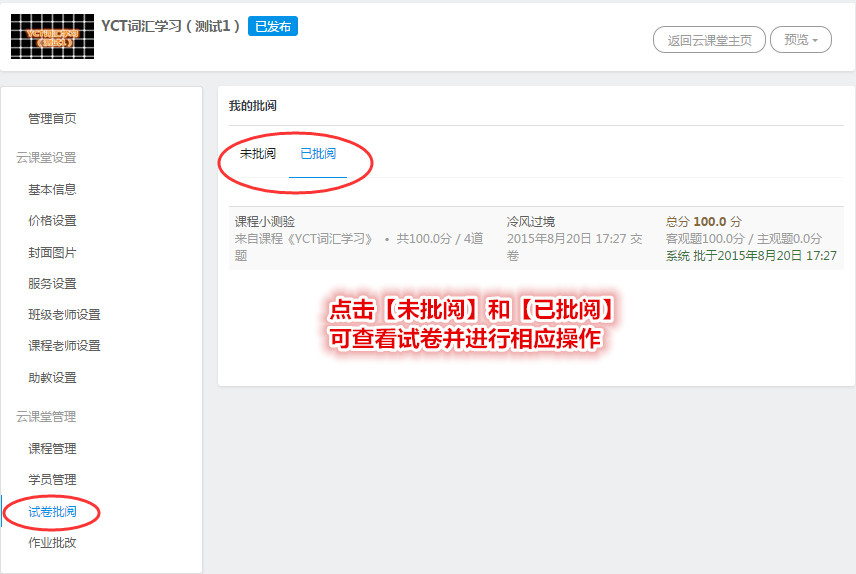
-------------------------------------------------------------------------------------------------------------------------------------
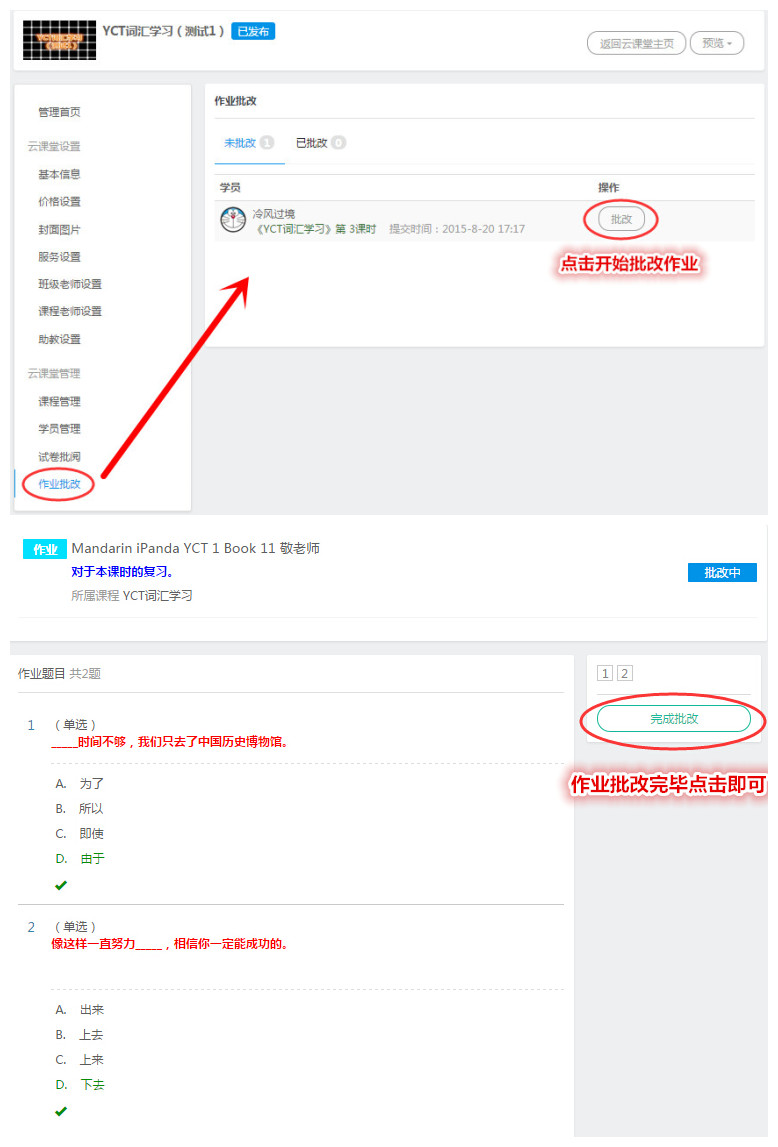


 中文
中文 한국어
한국어