Live Class Setting
Welcome to Young Chinese Online Live Class!
Young Chinese Online Live Class is broadcasting of your live classroom with HD video and audio, exceptional clarity and quality for virtual and hybrid classes. Before joining the live class, it is necessary to install all required apps on your devices (computer, iPad, tablet or smart phone) to ensure your video and audio hardware integrating seamlessly with your operating system. It is recommended to use a headset for better classroom communication.
Young Chinese Online Live Class works on "Chrome" browser without any additional adjustment on the application. For other browser users, it is required to download and install "Talk-Cloud Plus”on your devices. After following the prompts for the app installation, you can use all the features of Young Chinese Live Class. For an easy and smooth class experience, it is recommended to use "Chrome" on your device.
iOS download
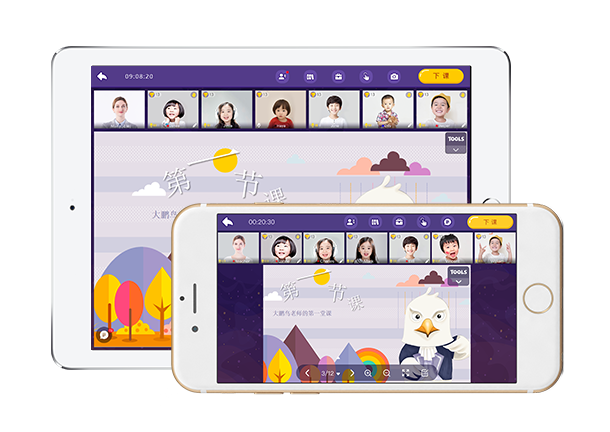 - Require iOS 9.0 or above
- Require iOS 9.0 or above- Search "Talk Cloud" at App Store, download and install the app on your device. Or scan QR code

When you login to Young Chinese Live Class after the app installation of "Talk-Cloud Plus", "Talk-Cloud Plus" is utilized with the class platform automatically without any additional set-up.
Young Chinese Live Class can be browsed on your Computer, iPad, Tablet, or Smart Phone. You can login to your account from youngchinese.com as neither a teacher or a student. You will be able to enter the classroom by clicking and choosing your Young Chinese Live Class.
Now you are ready to test your device. In the classroom, you should be able to see the image of yourself and to detect your voice. Otherwise, you need to check the setting of audio and video on your device. For any problem you encounter, you may find an answer from "Question Help".
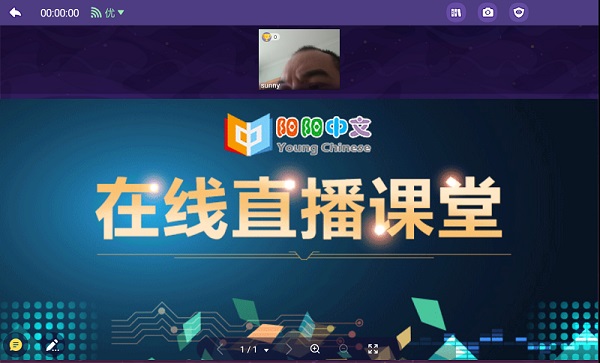


 中文
中文 한국어
한국어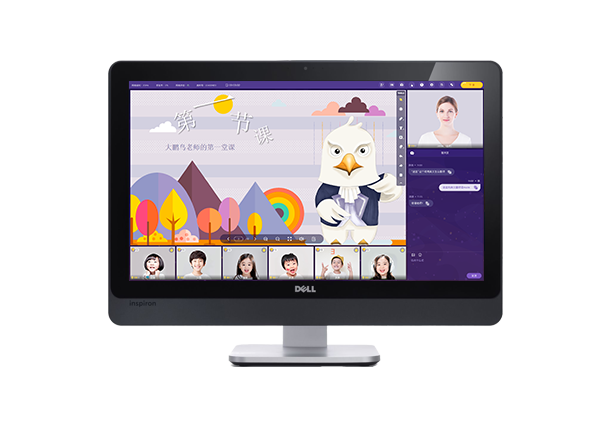 - Size:49KB
- Size:49KB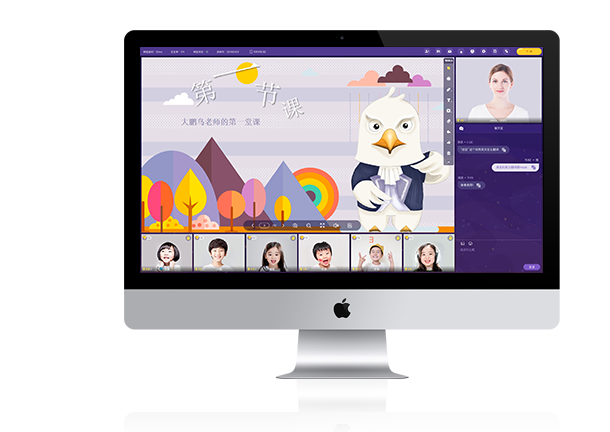 - Size:67MB
- Size:67MB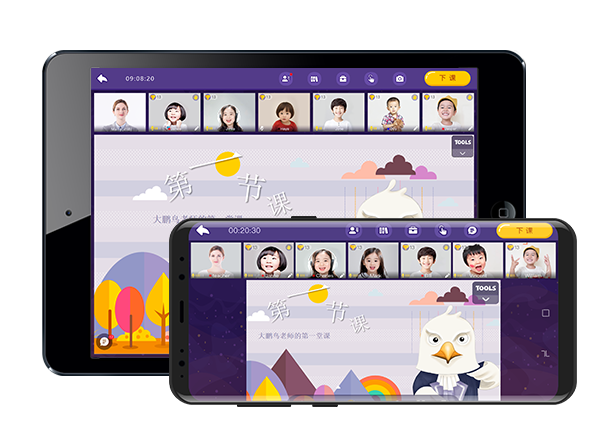 - Android 6.0 or above
- Android 6.0 or above