Manage Courses
Courses can be managed in the following three ways:
1. Checking progress:
1) Click 【Courses】on the top right and enter 【Course Taught】.
2) Click on【Manage】function of the relevant course and click on 【Manage Participants】.
3) View the blue progress bar to check any participant’ progress.
4) Click 【Manage】to enter comments on this particular participant.
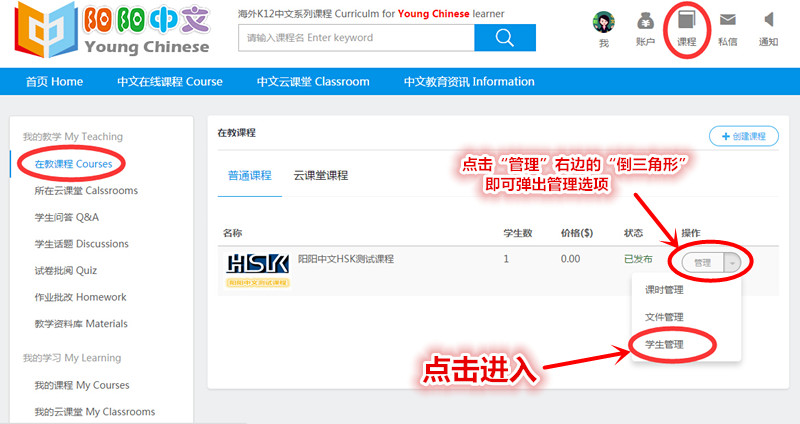
-------------------------------------------------------------------------------------------------------------------------------------
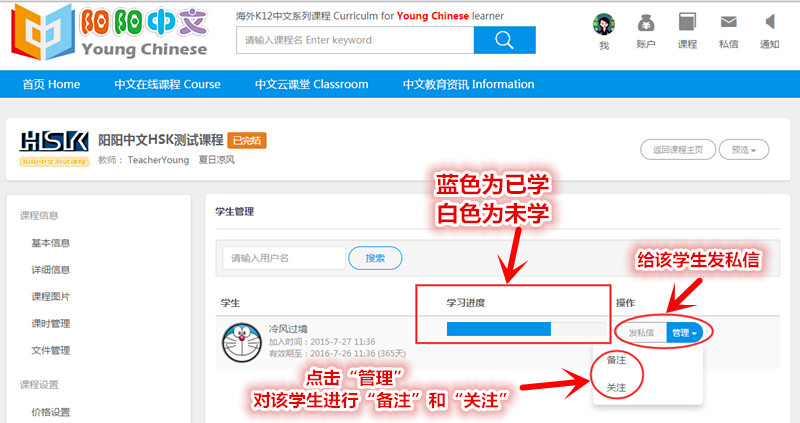
-------------------------------------------------------------------------------------------------------------------------------------
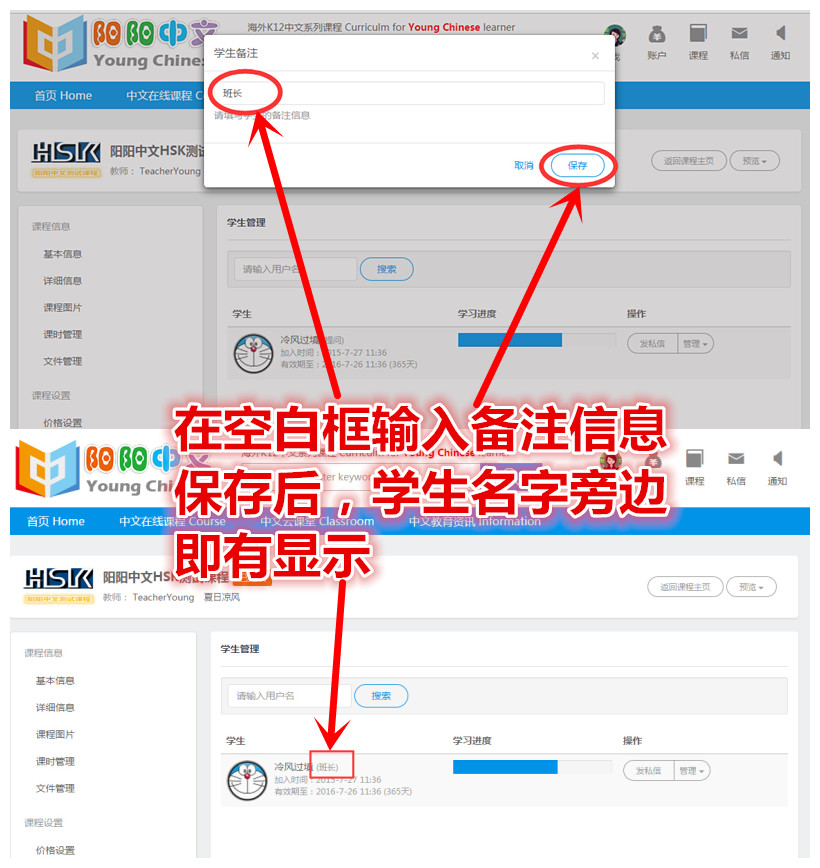
-------------------------------------------------------------------------------------------------------------------------------------
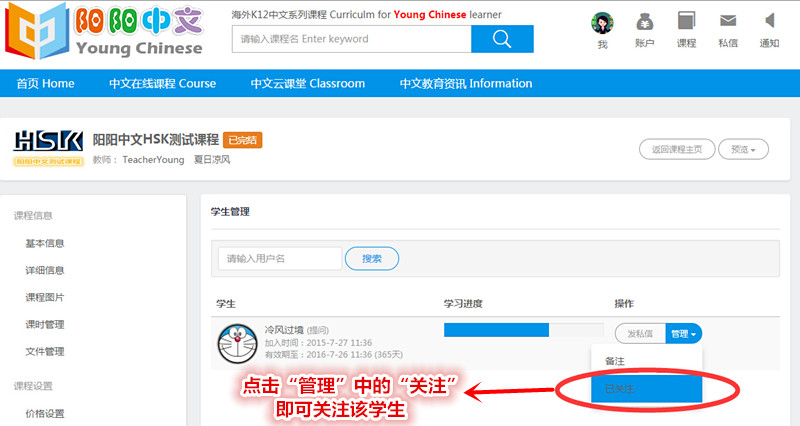
2. Answering questions:
1) Click 【Notifications】on the top right.
2) Select a question to answer.
3) Enter and save your answer.
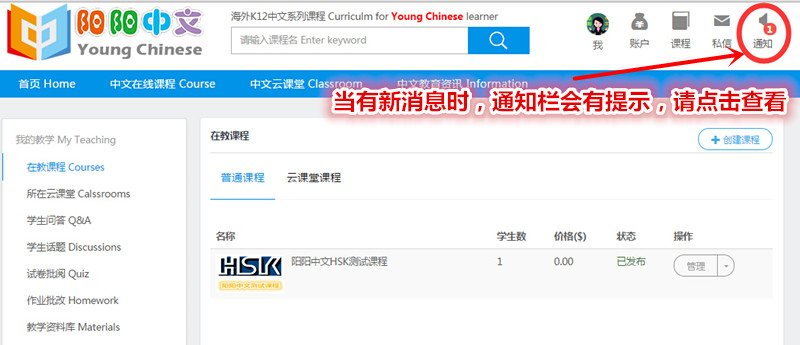
-------------------------------------------------------------------------------------------------------------------------------------
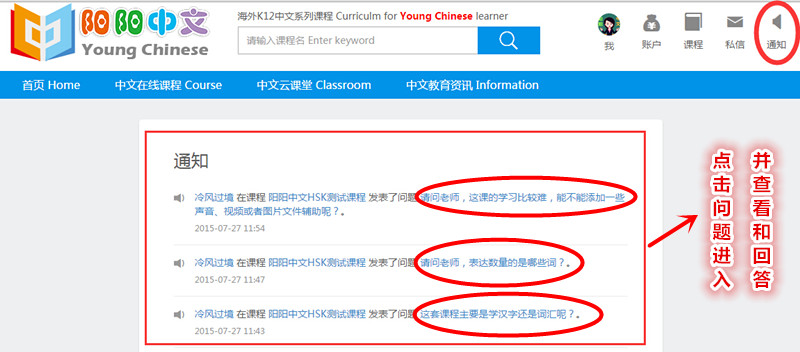
-------------------------------------------------------------------------------------------------------------------------------------
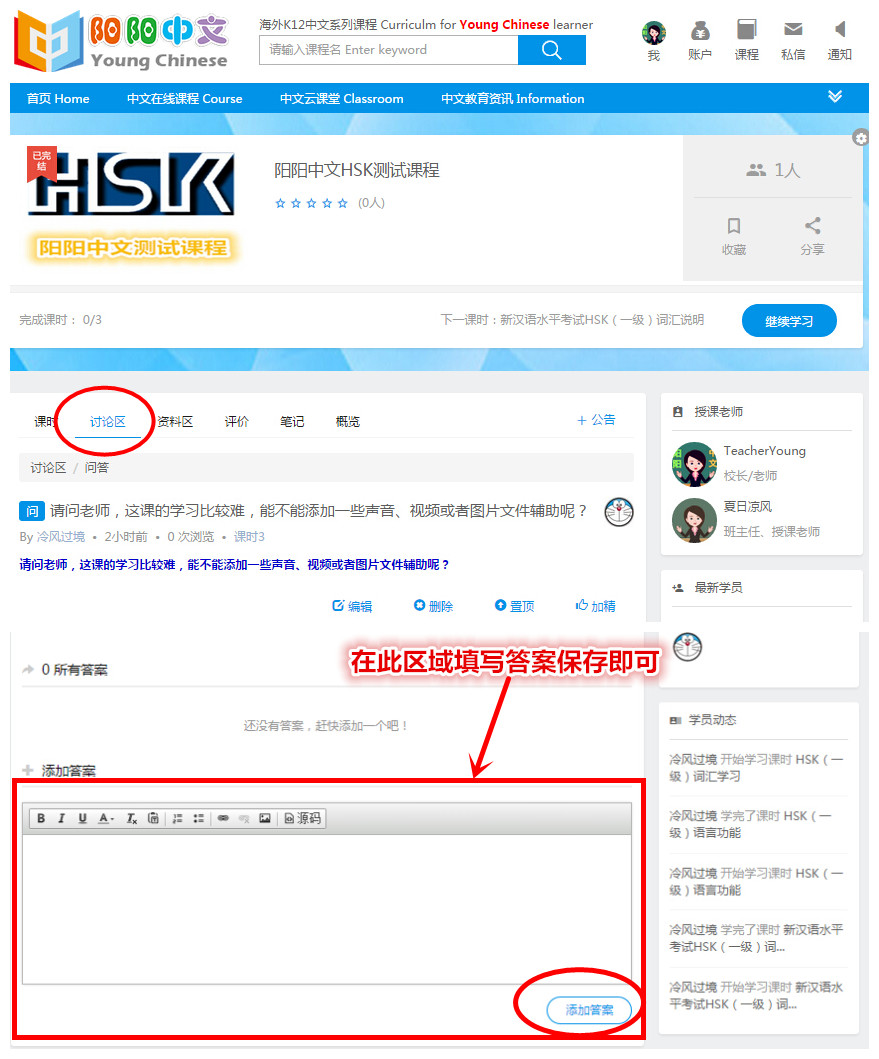
-------------------------------------------------------------------------------------------------------------------------------------
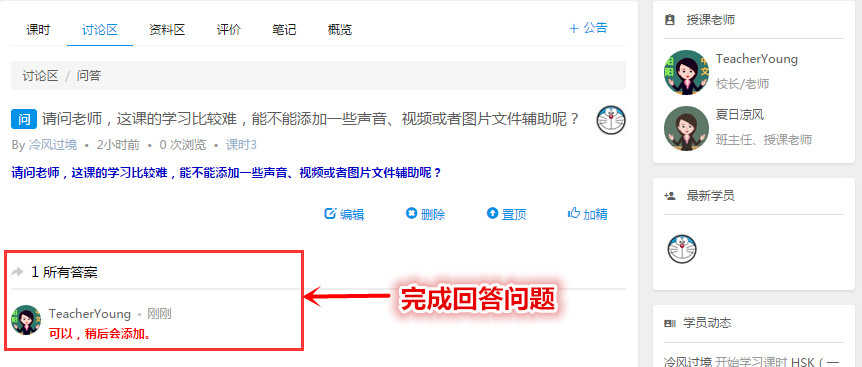
3. Marking test papers:
1) Manual marking: Essay questions must be manually marked in either of the following ways:
- Method One: A reminder will be shown in the【Notifications】for a newly submitted test paper. Just click 【Mark Test Paper】.
- Method Two: Click on the 【Mark Test Paper】function of the relevant course, and select an unmarked paper to mark. When finished, click 【Marking finished】.
2) Automatic marking: Except for essay question, all items can be marked through built in “automatic marking” function. When adding questions to 【Test & Exercises Bank】, please tick or enter correct answers and place the question items into the test paper. The system will automatically mark any test paper submitted.
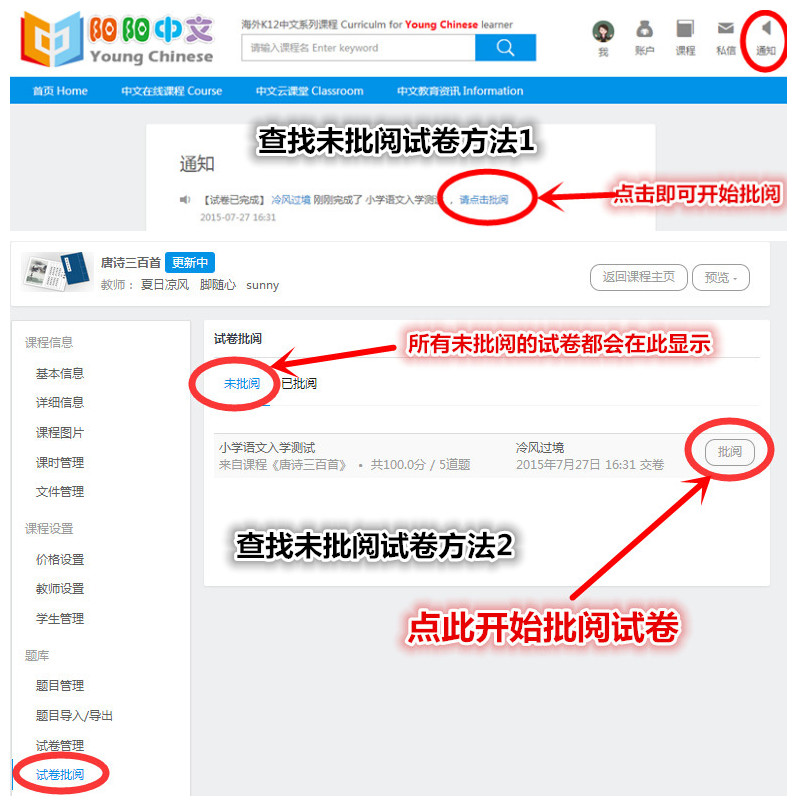
-------------------------------------------------------------------------------------------------------------------------------------
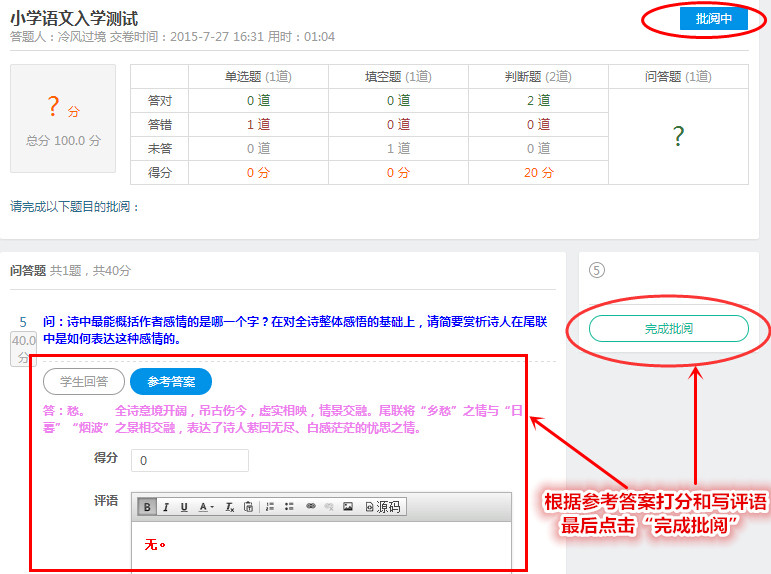
-------------------------------------------------------------------------------------------------------------------------------------
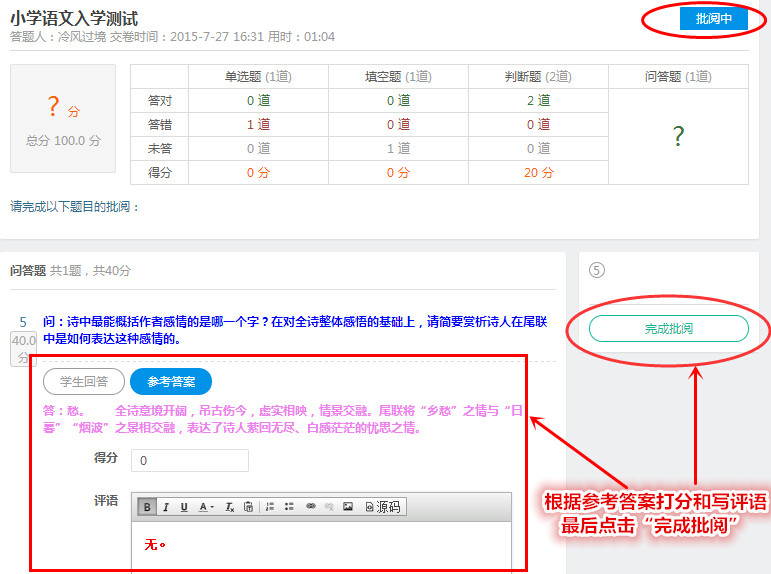
-------------------------------------------------------------------------------------------------------------------------------------
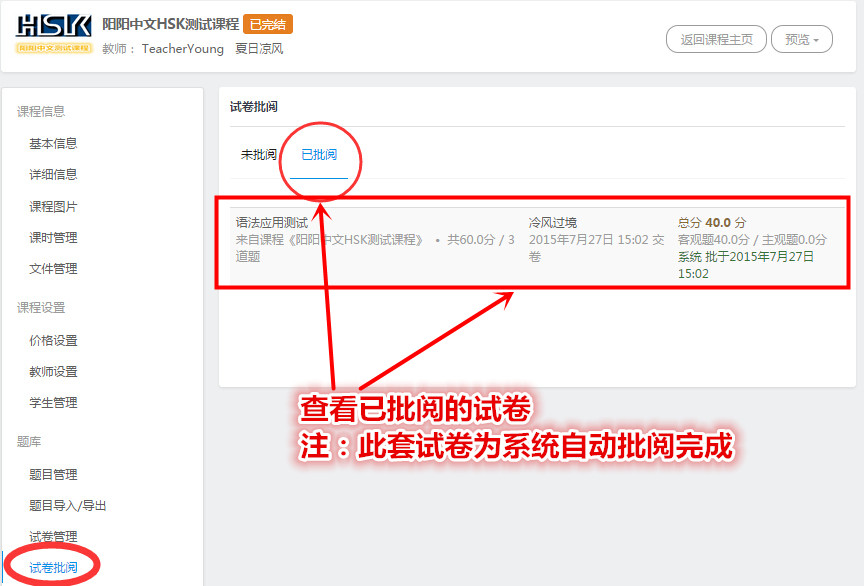


 中文
中文 한국어
한국어